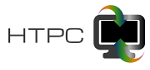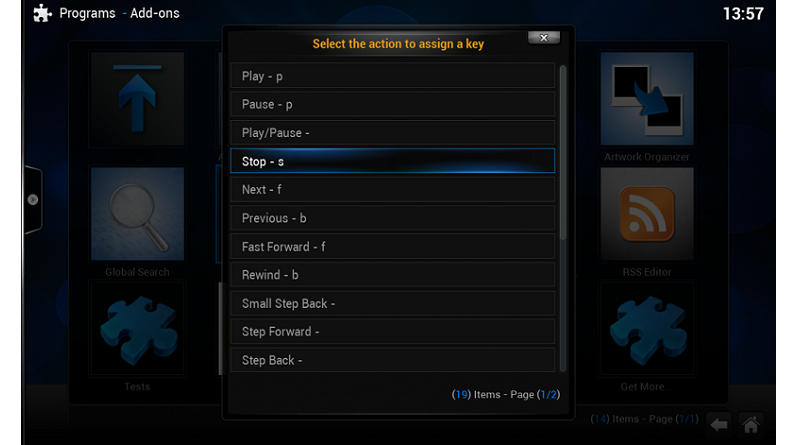How to add your own keyboard shortcut to kodi
Kodi is a versatile multimedia content player. To facilitate use, the player has been equipped with many useful keyboard shortcuts. However, sometimes we come to the conclusion that we do miss a shortcut, however. For example, I often use files with two Polish and original audio tracks and changing the audio track would be very helpful to me. Unfortunately, there is no such shortcut by default, but we can add it, because kodi has such a command. We can add our own command in two ways: through the plugin or manually via the keymaps file in the userdata directory.
Adding a shortcut using a plugin
The shortcut can be added using the Keymap Editor plugin. The plugin can be downloaded from the official repository.
Start Keymap Editor plugin and choose to pass as on the screenshots:
Edit -> Fullscreen Video -> Audio -> Next Language -> Edit Key and choose key to shortcut.
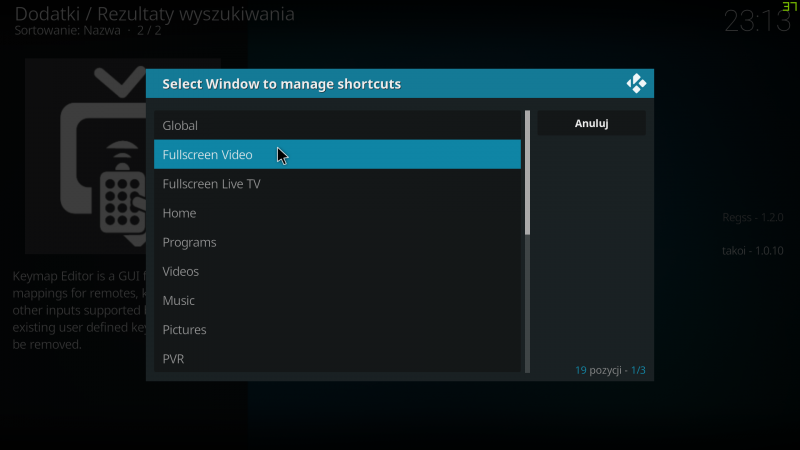
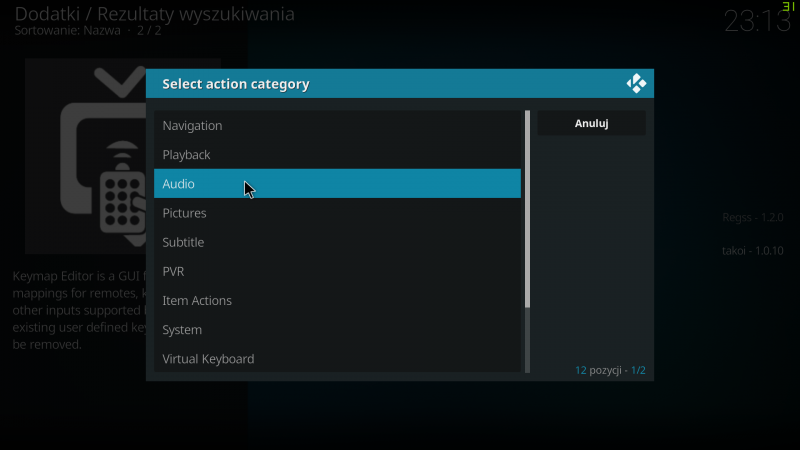
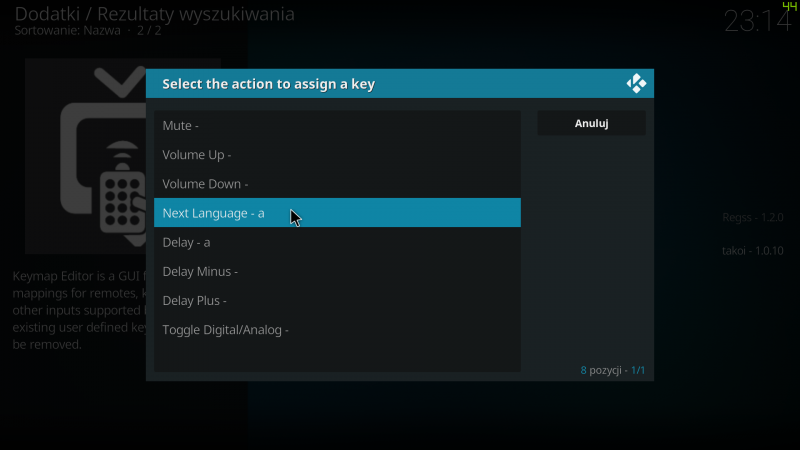
Adding a shortcut manually
The shortcut can also be added manually by modifying or creating the keyboard.xml file in the keymaps folder. Depending on the operating system, the keymaps folder is located in different locations:
| Operating system | File path |
|---|---|
| Windows | %APPDATA%\Kodi\userdata |
| Windows UWP (Kodi ze sklepu Microsoft Store) | %LOCALAPPDATA%\Packages\XBMCFoundation.Kodi_4n2hpmxwrvr6p\
LocalCache\Roaming\Kodi\ |
| Linux | ~/.kodi/userdata/ |
| Mac OS | /Users/<your_user_name>/Library/Application Support/Kodi/userdata/ |
| Android | Android/data/org.xbmc.kodi/files/.kodi/userdata/ |
| Libreelec | /storage/.kodi/userdata/ |
| OSMC | /home/osmc/.kodi/userdata/ |
| iOS | /private/var/mobile/Library/Preferences/Kodi/userdata/ |
Detailed information on the construction of keymap files can be found at wiki kodi keymap.
The keymap.xml file for audio shortcuts with the “t” key looks like this:
<keymap>
<FullscreenVideo>
<keyboard>
<t>audionextlanguage</t>
</keyboard>
</FullscreenVideo>
</keymap>
The “FullscreenVideo” section means that our abbreviation is for video playback mode.